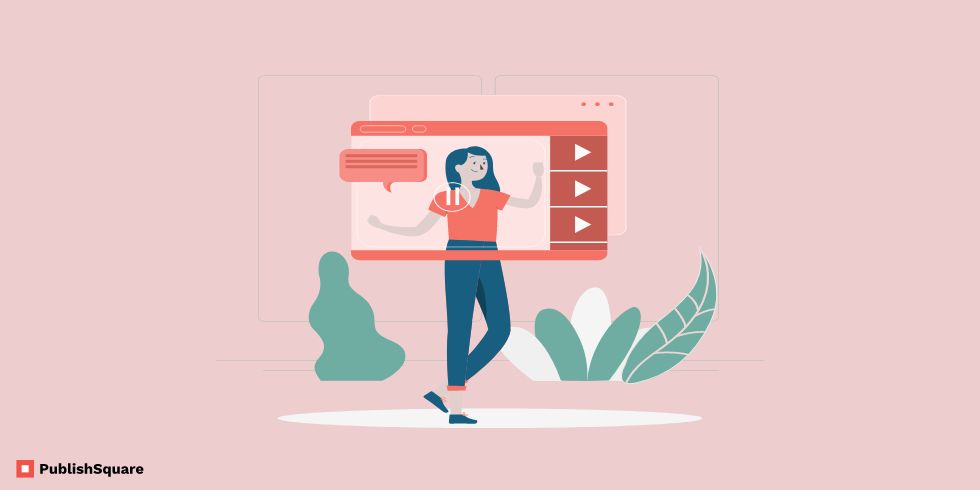As a video content creator, at one point you must have thought about premiering a video on YouTube. While that is a great idea, you should be aware of how to go about the process for it ti be a success.
If you want to premier a video on YouTube, you can only do it using a desktop or a laptop. YouTube doesn’t provide the option to premier a video from your mobile. At least not yet.
If you’ve still not made up your mind about premiering your video and are doubtful, this article might help you make the decision.
But before we see how to premier a video on YouTube, lets see why you should do it and how it benefits your channel.
Why You Should Premier a Video on YouTube?
- Premiering your video on YouTube helps create a spark of chatter. This effectively helps promote your video.
- Through this feature your viewers can watch a video in real time. You can jump in and watch it with them too.
- A premiering video allows viewers to chat and interact with the video in real time. This creates major hype around your videos and also among your subscribers.
- Your viewers and subscribers will be able to see that the video will premier before its time. Using this information, they can set reminders on the video so they can watch it on time.
- Premiering your video ha proved to increase viewership dramatically.
How to Premier a Video on YouTube?
To premier a video on YouTube, you need to schedule the video for a particular time. The video premiers automatically then. This gives a chance to your viewers to set reminders for the video that is set to premier.
When you schedule a video on YouTube, your subscribers will be notified that you have a video that will premier.
After they set the reminder, they will receive two reminders. The first reminder goes out 30 minutes before the video premiers and the next one is when the video starts.
1. Enter your YouTube account
- Start off by logging into your YouTube if you already haven’t.
- Click on the video camera icon on the top right corner of your screen.
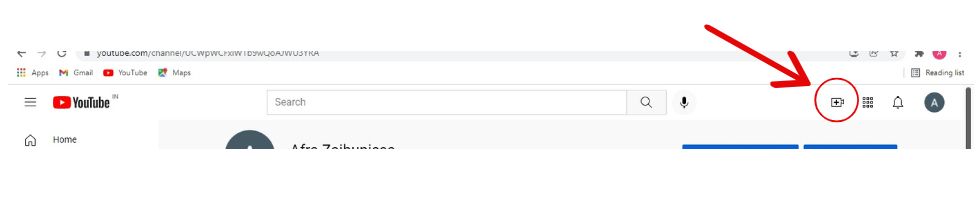
- You will get two option when you click on the video camera icon.
- Select the “Upload Video” option. And now pick the video you want to premier from your PC. The uploading process may take a couple of minutes or even faster with good internet connection.
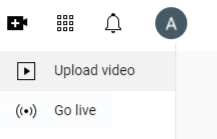
Before all these steps make sure the video you want to premier has been uploaded on your PC.
2. Tiltle and Description
After you’re done uploading the video, a pop-up box will appear on the screen.
The title of the box will be the name of your video. The box consists four pages that you need to fill: Details, Video elements, Check, and finally, Visibility.
All you have to do here is give in the details of your video. The box on your screen will ask for the video’s title, description, thumbnail and other such details.
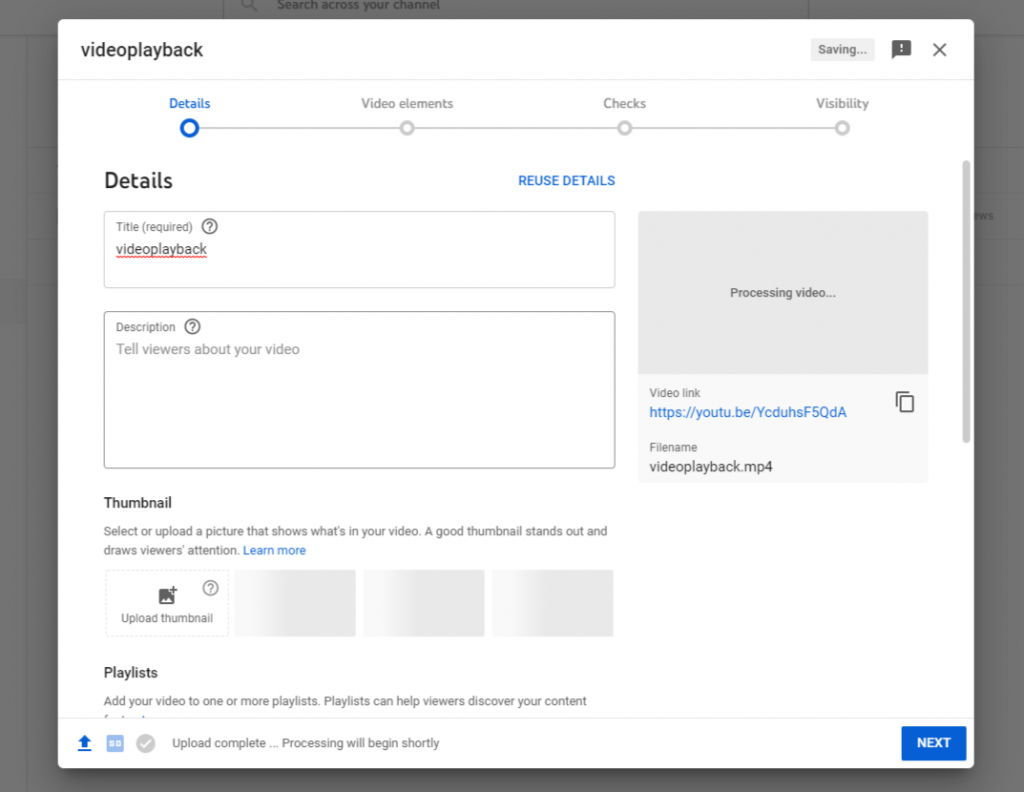
Give in all the details and select the “Next” option.
Complete each each page until you reach the Visibility page.
3. Visibility
Under the Visibility page you’ll be given two option: Save or Publish and Schedule.
The Save or Publish option immediately uploads the video.
Hence, to premier the video, you need to enable the Schedule option by selecting the circle beside it.
When you enable this option, the screen asks you to set the time for the premier.
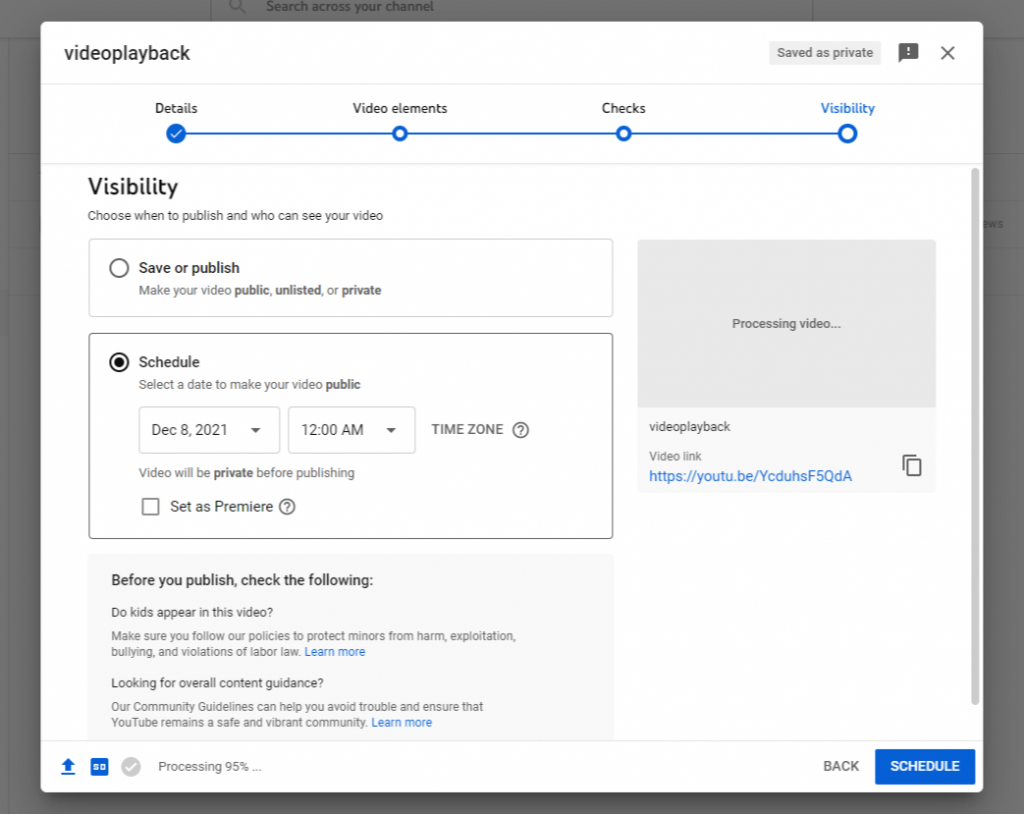
Select the date and time of your preference and enable the “Set as premier” option.
This will be the final step.
After this, check all the options you’ve selected and the details you’ve given to be sure there has been no mistake made.
Then just click on the Schedule option at the bottom right corner of the screen.
And that’s how you premier your video on YouTube!