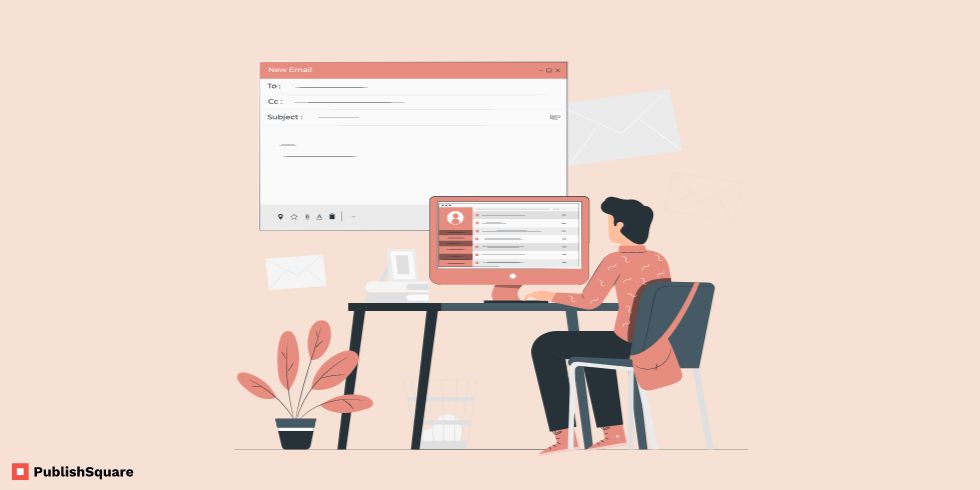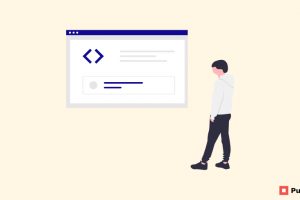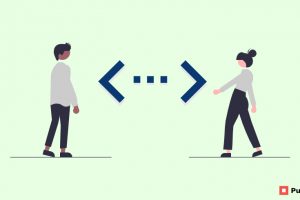The reason you’re here is probably that you forgot your Gmail password. And are now looking to recover your Gmail password. This situation can prove to be slightly daunting because Gmail is how we professionally interact.
Gmail is clearly one of the oldest and highly used social media platforms. Although it isn’t as interesting, it is easily the most sought-after mailing method in almost all professional platforms.
And what if you lose access to your only Gmail account? Maybe you forgot your Gmail password.
However, recovering a Gmail account and/or password is relatively an easy process.
But what if you haven’t linked your mobile number to your Gmail account?
What if you don’t have an available recovery mail account?
Having a phone number linked to your Gmail account, or having a recovery Gmail account makes it a whole lot easier to recover a Gmail password.
In this article, we’ll see how to recover a Gmail password without a mobile number and recover an Email.
1. Gmail password recovery
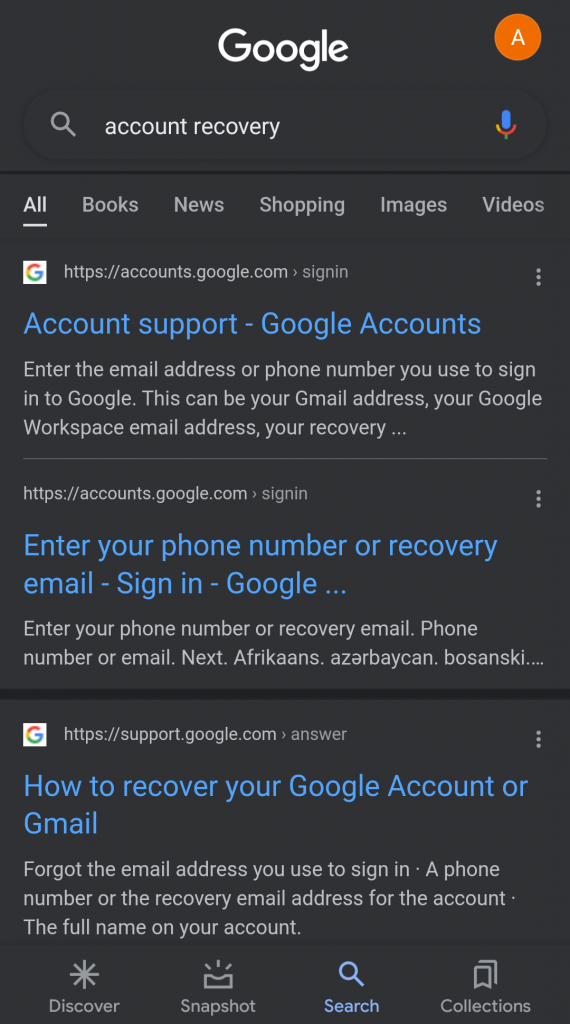
The first step is to visit the Google account recovery page.
- The page will ask for your username.
- So, type in your username and click on “Next“.
Note: For this procedure of recovering your account to work, you will need to have your Gmail account open in any device. As we don’t have a recovery Gmail account nor is the phone number linked to the Gmail account in question the only way to recover it is if the account is open elsewhere. Whether it is on your phone or a PC. If you don’t, then there is no way to access your account.
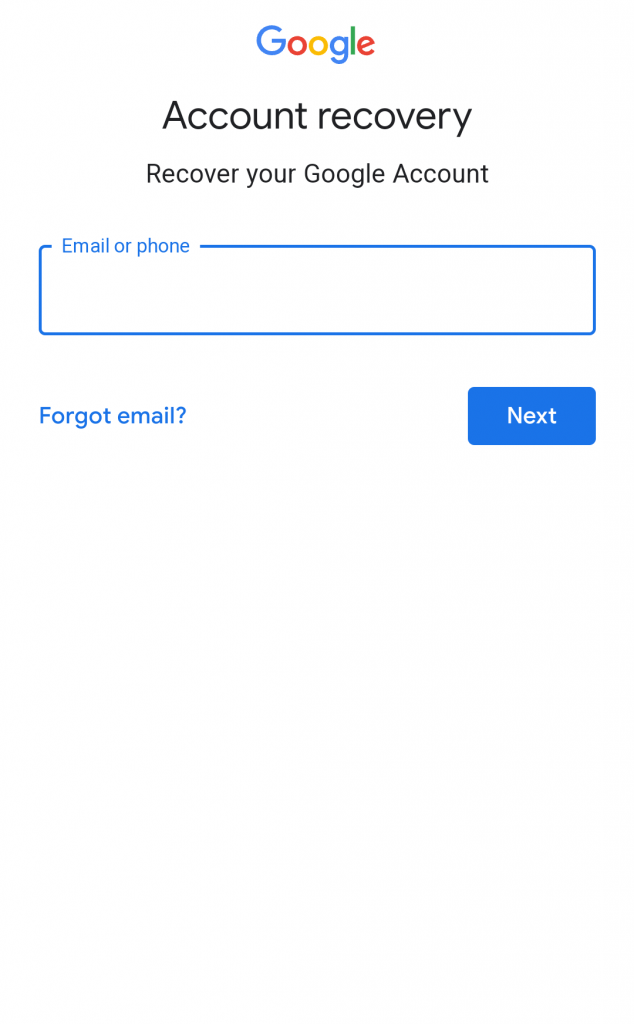
2. “Try another way”
- Once you’ve submitted your username, you will be taken to “Try another way” page.
Because you don’t have a recovery Gmail account nor have you linked your mobile number, you will need to take another way.
- Click on “Try another way to sign in” option.
This will be the third option after “Enter your password” and “Get a verification code at forexample@gmail.com“.
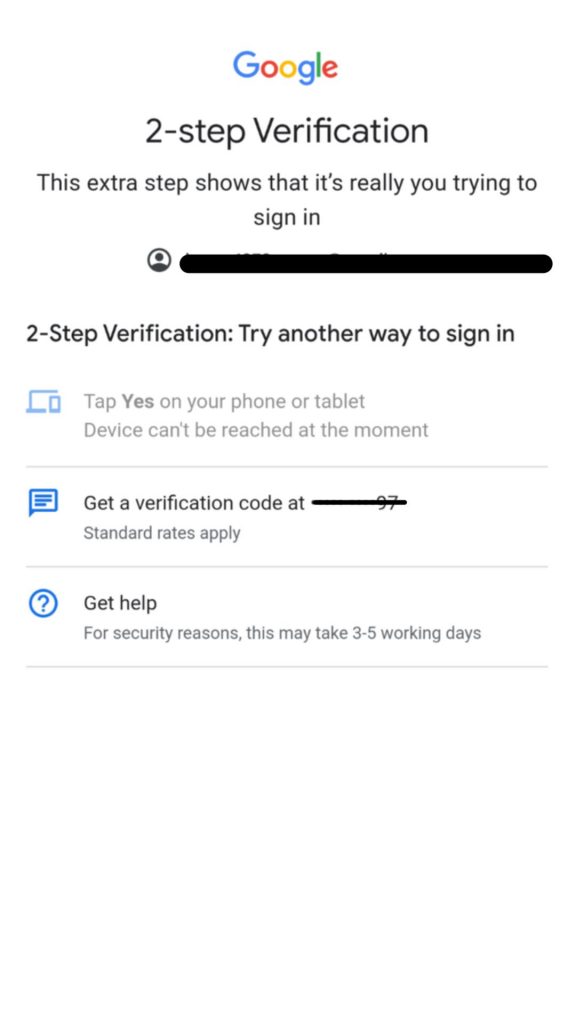
3. “Try another way” once more
The page will ask if you have a phone. This is so they can send you a verification code that you can enter.
If you have linked your Gmail account with your phone, then you can go ahead and click “Yes“.
If you don’t, then click on “Try another way“.
Next, the page will ask if it can send a verification code to your recovery mail. This again is possible if you have a recovery Gmail account.
Since you don’t have you will once again select the “Try another way” option.
4. Wait 48 hours
Now, Gmail asks you to wait for 48 hours. This gives them time to confirm that the Gmail account you’re trying to retrieve is in fact yours.
Once they confirm it is, you will receive a link to reset your password.
The link will be sent to the Gmail account you’re trying to recover, and this is why it is essential for you to have it accessible on any device. And if you are not logged into it on another device, you will not be able to access the link and hence will lose your Gmail account.
5. Reset password
After 48 hours check your Gmail account.
If you’ve received the link from them, click on the mail to open and navigate your way through the link.
Bear in mind that the link will only be valid for 7 days. So do not delay once you’ve received the link in the mail
From here you can reset your password. And maybe this time try not to forget it.