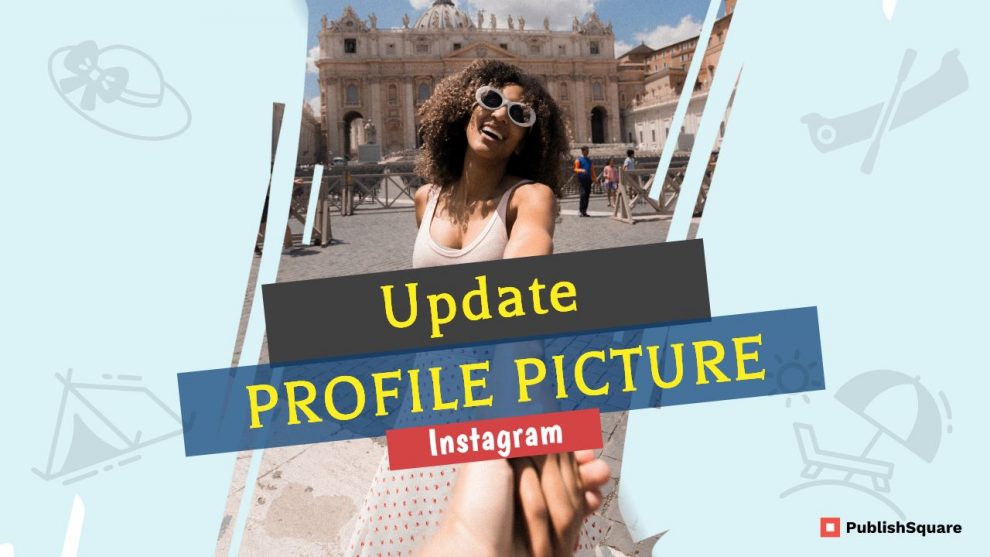Is Instagram acting crazy again? A lot of the times users are left asking “Why can’t I update my profile picture on Instagram?”.
Does the error message “Sorry, we couldn’t update your profile picture” show up when you try to update your picture?
Updating your profile picture can be infuriating in this case.
Instagram is known to have frequent glitched now and then. Although its support team fixes them as soon as they come up, it is still quite frustrating to deal with.
The error message “Sorry, we couldn’t update your profile picture” pops up when you try to change your profile picture o Instagram. It can be tricky to deal with if you don’t know what you’re doing.
You’re not the only one, there have been multiple complaints risen by Instagram users who faced the same issue. Most of these troubled users opted to re-install the application whereas some went as far as factory resetting their devices.
This is unnecessary unless there is no other choice left. But luckily there is a circumvention to this issue that we will discuss in detail in this article.
Why am I unable to update my profile picture?
The first thing you need to understand is that it’s not a fault on your behalf.
There is nothing wrong with your device or even your internet connection. However, if you suspect that there is in fact an issue with your internet then switch from your mobile data to WiFi and vice-versa.
And if it isn’t your connection which usually it won’t be, it is most definitely a glitch in the application.
It is most likely a fault from Instagram’s side, which in most cases is fixable.
You don’t have to re-install the app or go to the extent of a factory reset. Because that is your last resort when nothing else seems to work.
When you see the error message, it pops up on the Instagram mobile application. So, in order to change your profile picture, you need to do it through a browser.
Follow these simple steps to update your profile picture on Instagram:
1. Open a browser
When you’re having trouble updating your Instagram profile picture, use a browser.
Usually, glitches happen on the application. So you can try logging into your Instagram account through a browser.
Use Chrome (or any of your preferred browsers) on your Android device or Safari on an iPhone.
And because the error message only shows up on the app using a browser will solve your problem.
The alternative is to contact the Instagram support team which is basically impractical as it takes them forever to respond, that is if they even do.
2. Log in
Next, log in to your account and go to your profile.
NOTE: When you visit the Instagram website, the browser might suggest you to open in the application. Cancel that request as we are looking to use the browser for the entire process.
Use your username and password to enter your account.
Instagram on the browser is similar to your app, so do the same as you would to change your profile picture on the browser.
Login > Go to your profile > Edit profile > Change Profile Picture > Choose from Library > click Done
Once you click done your profile picture will be successfully changed.
To make sure, go to your account on your Instagram application and check your profile.