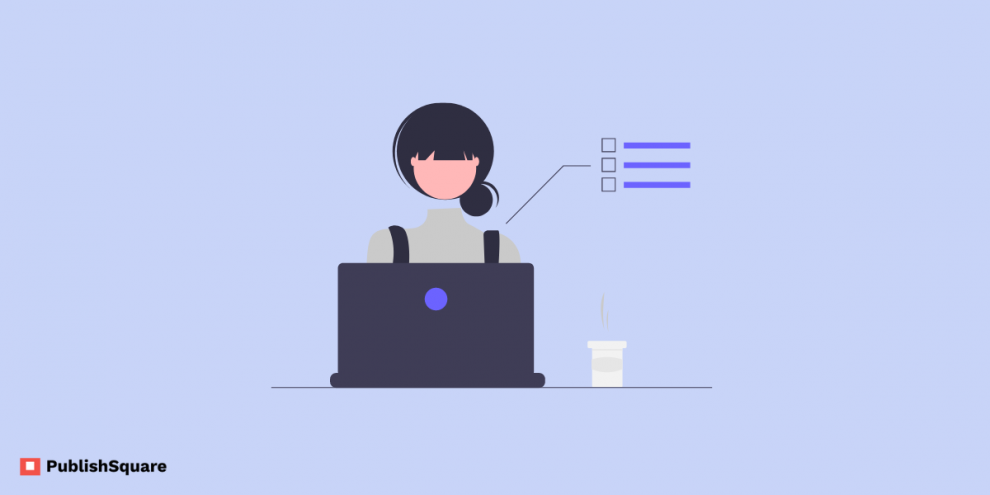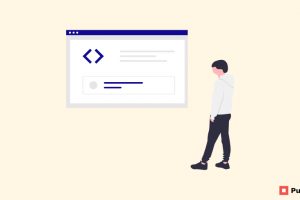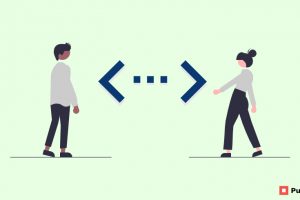What is a paragraph mark?
The paragraph mark is a sign that denotes the end of a paragraph and the start of a new one.
Paragraph marks help you see the layout of your Word document.
For example, you may find that you have turned on the paragraph mark and pressed the Enter key twice, where you left extra space between the two paragraphs. If you want your document to look professional, you need to use paragraph marks to fix it.
The paragraph mark also helps when you edit any kind of document.
It helps to verify that the paragraph formatting is still correct before you start deleting text, tables, graphics, etc.
Here are various ways to remove paragraph marks in your Word document:
- Open MS Word on your PC.
- When you open it, you will see various icons present over the top of the window like File, Home, Insert, Draw, Design, Paste, Review, View, Help, etc.
- So, in the top right corner of your window, you will see an option called “Find & Replace.” Click on the icon.
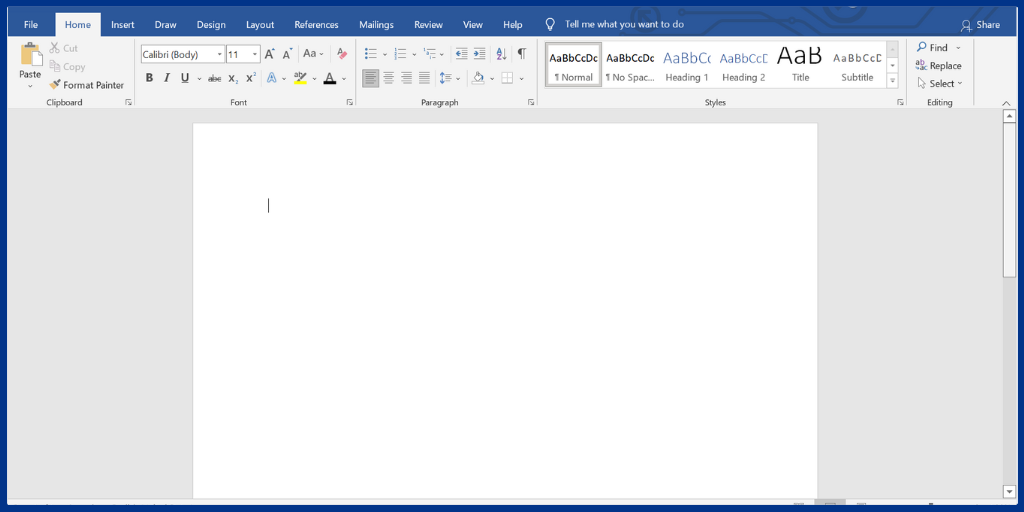
- Similarly, you can also use Control + H or Control + F. This is another shortcut method to open ‘Find & Replace’.
- When you click on either of these two options, the Find & Replace dialog box appears.
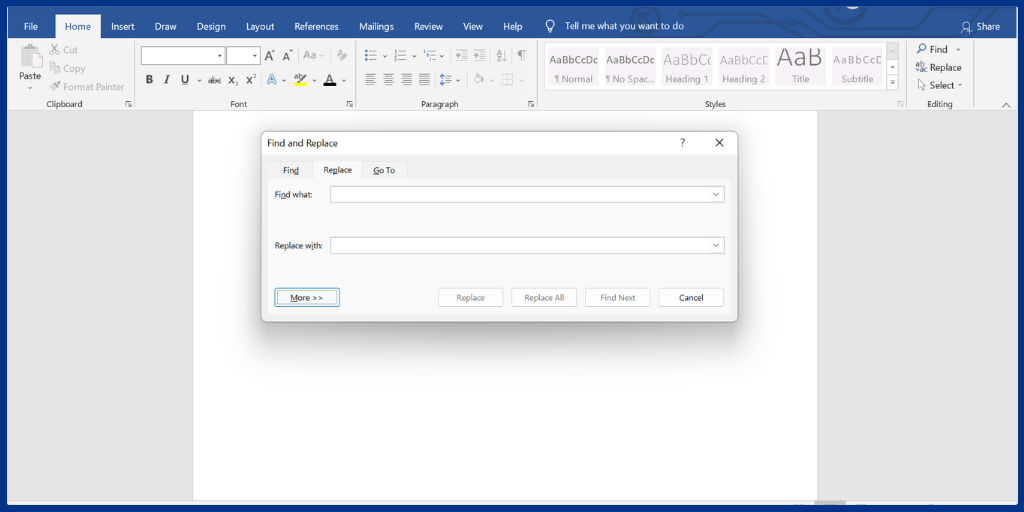
- Now select the ‘More’ icon on the dialog box which is on your screen and click ‘Special’.
- By clicking on the ‘Special’ icon, it will show you a list of icons where you need to click ‘Paragraph Mark’.
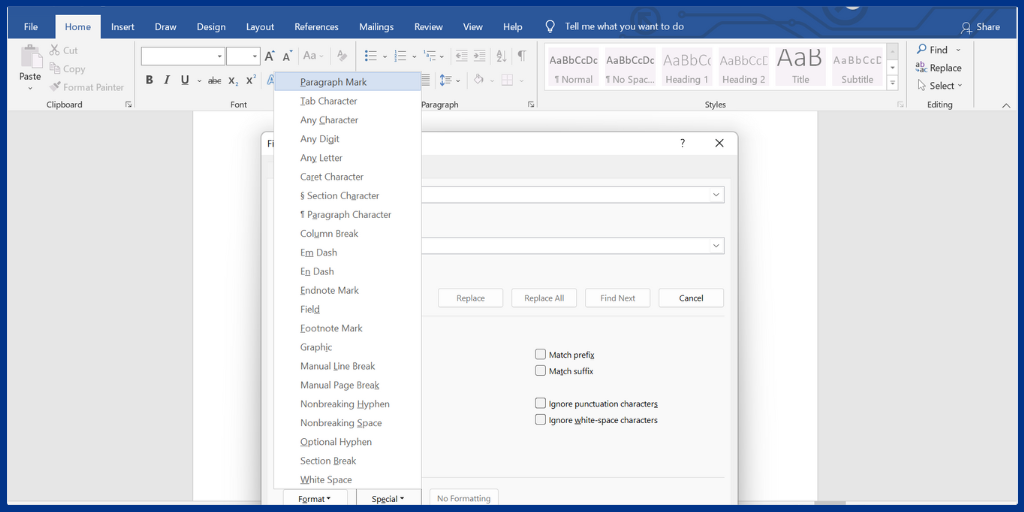
- You will see an icon as ^p in the ‘Find What’ textbox, if not you can type ‘p’ in the textbox.
- Place the character you want to replace within the ‘Replace with’ text box, or else you can leave it empty.
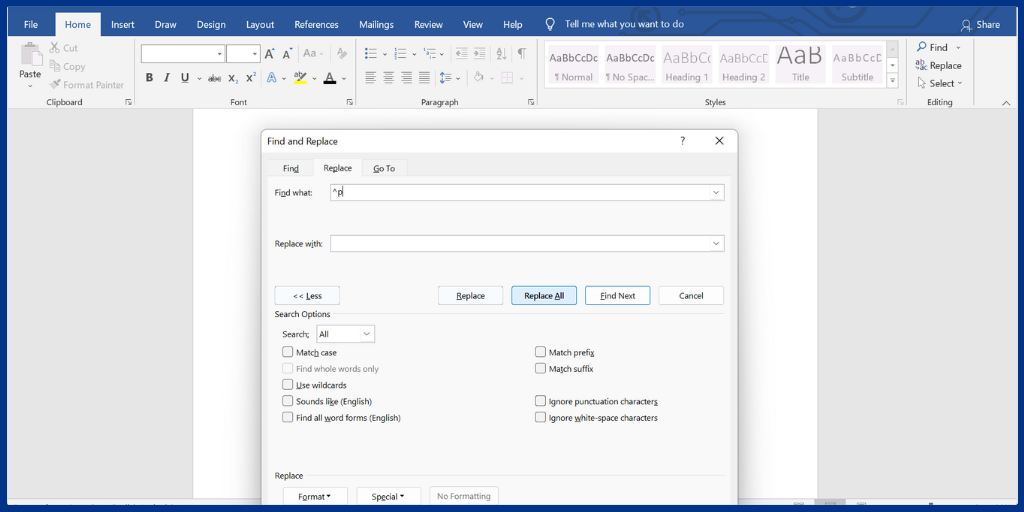
- On next to your ‘Replace with’ textbox option straight to down, you can find ‘Replace’, ‘Replace All’, and ‘Find Next’.
- Click ‘Replace All’.
- Now all the paragraph marks will be removed.
- Finally, click the close button.
Hence, this is the easiest way to remove the paragraph marks.
What is a hard return?
Pressing Enter or Return key inserts a “hard return” in the word processing document. Often, it’s used inside a document to separate paragraphs.
A pilcrow, which looks like a backward P, is used to signify hard returns.
The reason why it is called a “hard return” is that it resembles the “carriage return” function which is used by a typewriter to start a new line of text.
Mostly hard returns can be used at the end of the paragraphs. Authors may use a return in the middle of a phrase to break the line at a certain point.
When hidden characters are displayed in Microsoft Word and many other word processing programs, they will appear as a character.
So here is the following process:
- Save the document under whatever name you’re comfortable with.
- Repeat the same steps that you used to remove the paragraph marks.
- Firstly, click on the Replace icon, which is under the editing menu within the Home tab.
- Secondly, when you open the replace tab, it shows you an option to ‘Find What’ and ‘Replace with’.
- Thirdly, click on “More” and then “Special“.
- As you scroll down, it will show you a list of icons from which you need to select paragraph marks.
- Now click on the ‘Replace with’ field and press the space bar.
- Proceed further and click ‘Replace All’.
- Finally, click OK and then close the ‘Find and Replace‘ box.
Above all, there is another easy way to remove hard returns manually;
If you need to remove a single hard return, simply drag over it and press the Delete key to add a space, or you can add any other symbol that you prefer.
Conclusion:
So this is how you remove hard returns and paragraph marks. Both of the icons have the same way. I would suggest the easiest way in which you can drag and delete or click on the icon and delete over it.
If you like this blog, share it with your friends. Follow PublishSquare to get more updates on blogs like this.