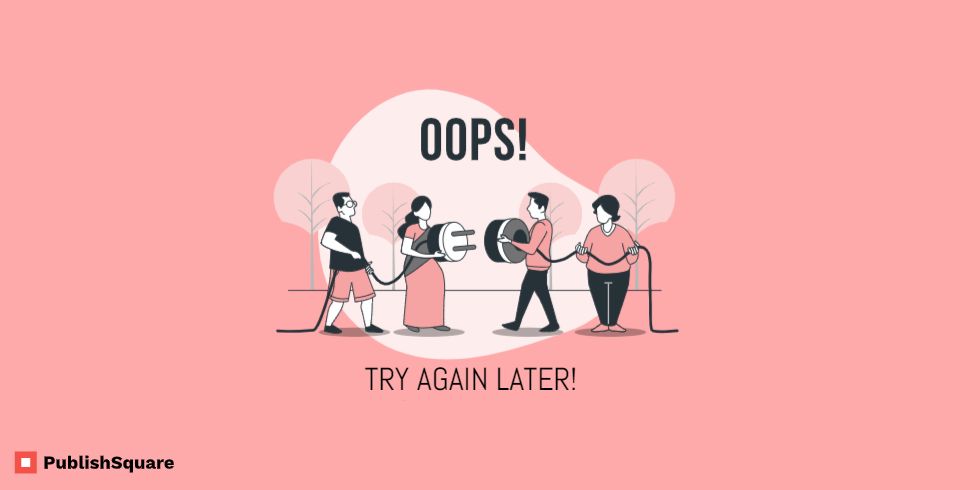Did you have a highly vexing encounter with the “Try Again Later” error on Instagram block?
The main use of this error block message is to prevent spamming and other such actions on the app. Instagram takes spamming quite seriously. And with every update that is released via the app, they aim to minimize such actions.
When this infuriating error box shows up, the “Tell Us” button that appears with it proves to be even less useful.
The entire error message reads: ” Try again later. We restrict certain activities to protect our community. Tell us if we think we made a mistake”.
Why did I get the error message?
You most probably got the “Try Again Later” error because you’re using a third-party app. Instagram takes this measure to prevent its users from using such apps.
Instagram also pops up the error message if you are found to have carried out actions too quickly. Actions such as commenting, liking, posting, etc. These actions might be detected as spam if they’re done too fast.
Instagram has certain strict guidelines that they follow. One of them is to avoid spamming.
It can also be a glitch in the application.
Hence, users who don’t have third-party apps also get affected by such errors, and unfortunately, it is the same process for all. And so, you’ll have to carry out the steps mentioned below.
How to fix the “Try Again Later ” on Instagram?
Logging out and logging back into the app has helped multiple users to dispose the issue. You can also change your password which is the next best option.
Most errors show up by accident. Changing your password or logging out have a high probability of rectifying the issue without much hassle.
In case you’re in no hurry, you can also wait for the glitch to subside. Instagram errors are temporary and they show up out of nowhere for no reason, thus they also get resolved and go away on their own. So, if you choose to, you can wait.
1. Log Out
This is probably the first thing you need to try. If this method could fix your problem you won’t have to go through the rest of them.
- Go to you Instagram profile and click on the 3-lined menu option in the top right corner.
- Click on settings.
- Scroll down to find the log out option and click on it.
Profile > Settings > Log out
Once you’re logged out,
- go over to your mobile’;s settings.
- Click on storage and then select Other Apps
- Under Other Apps select Instagram
- Clear cache of Instagram
Once you do this, you can log back in and check. But do not forget to clear the app’s cache before logging back in.
2. Change Password
The next best is to change your Instagram password. Password renewal is considerably easy on the Instgram app. So you don’t have to go through a long fuss.
There are two ways to change your password.
- For the first method you should know your current password.
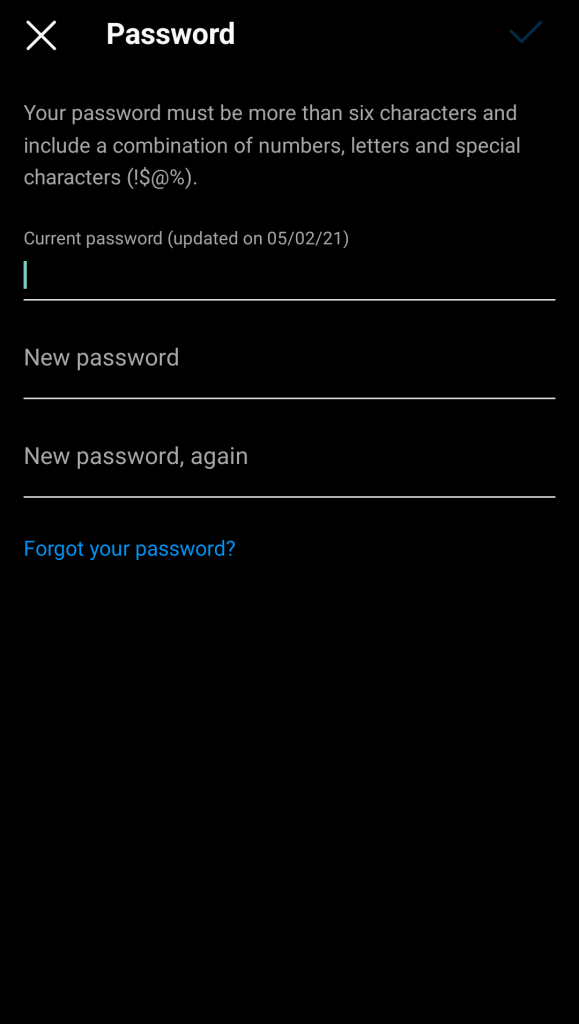
If not, then go with method number 2. However if you’re following the first method you can change your password inside the app.
- Go to your profile and click on the 3 lined menu option
- Select settings option
- Tap on Security and then select password.
Here, you’ll be able to change your password. But first, Instgram will ask you to type in your current password. This is for security purpose. So first type your current password and the the password you want to set newly.
2. The second method is to log out and change the password via the “Forgot Password” option.
- Go to your profile and tap the 3 lined menu option
- Select Settings from the menu
- Scroll down to find the log out option and click on it
This time while logging in. select the “Forgot Password” option. Instagram will the guide you and send a link to confirm the change in password to you mobile number or your Email address, whichever you’ve linked to your Instagram account.
After you’ve successfully changed your password, log in to your account and your error message must be gone!
3. Delete Any Link
Instagram doesn’t support most of the links that users post on their bio. Instagram may view these links as spam or automatic.
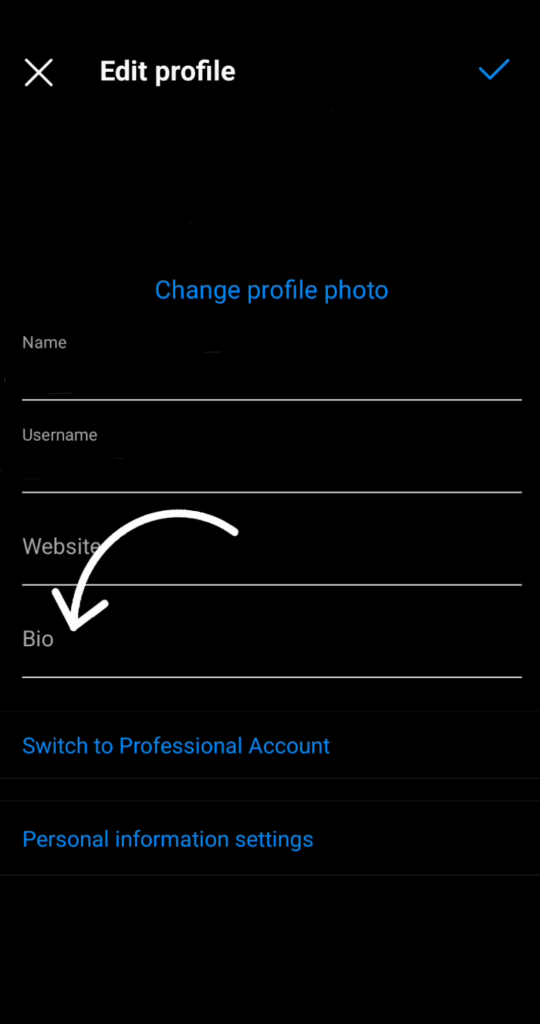
As a result your account might be facing the error.
- Go to your profile
- Select Edit Profile
- There you can change your bio into something other than a bio
Removing the link from your bio might well get rid of the error block you’re facing.
Reasons For The Error
- Avoid following or unfollowing other user accounts
- Do not take fast actions such as commenting, liking or posting
- Avoid the usage of thrid party apps. Or if you have them downloaded on your mobile, uninstall right away