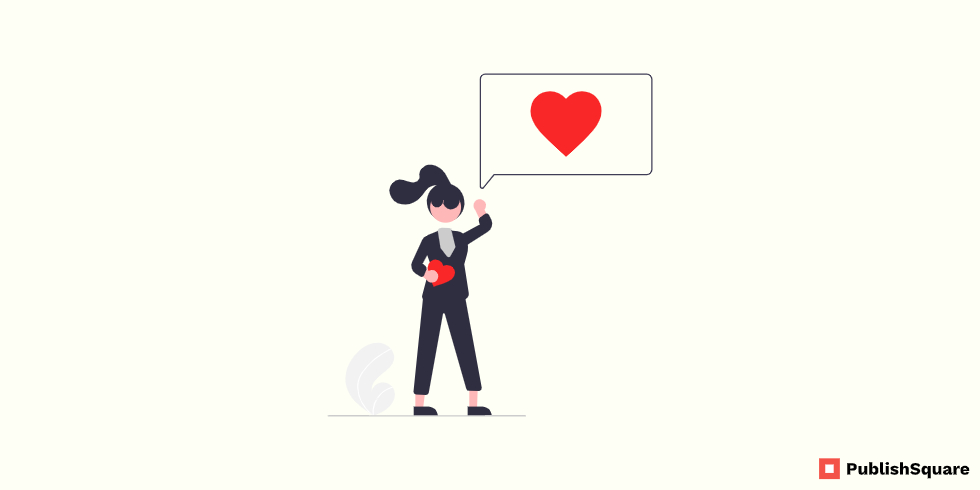As an Instagram user, you may give a like to many photos. But what if you want to see those liked posts? The simple answer is to go to the like post section and see those posts. But Instagram has made many changes to the features and settings recently. So many users find it difficult to find the post they liked. So in this blog, we are going to see how to see your liked posts on Instagram?
Table of Contents
How to see your liked posts on the Instagram app
Before 2022 seeing your liked post on Instagram is very simple and easy. But now Instagram has made many changes to its user interface, especially in-app both Android and IOS. So you have to follow some steps to find your liked post on the Instagram app. Let’s see the quick process
- To see the like a post on the Instagram first click on the menu icon and tap on your activity
- After selecting your activity then select interactions
- In the interaction section select liked the post
In this section you can see all your lighted posts, previously this section is available on settings. But without any warning or prior notification, Instagram changed this section. Let’s see step by step process of this tutorial
Step 1: Open the menu section
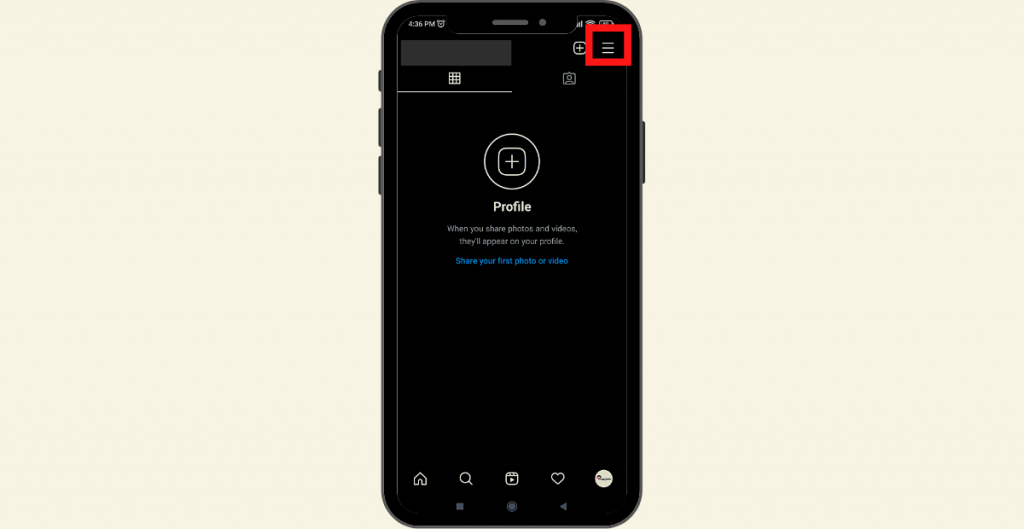
To open the menu section first you have to open your Instagram app
Click on your Profile Icon, then tap on the three-line icon in the right top corner
Step 2: click on your activity option
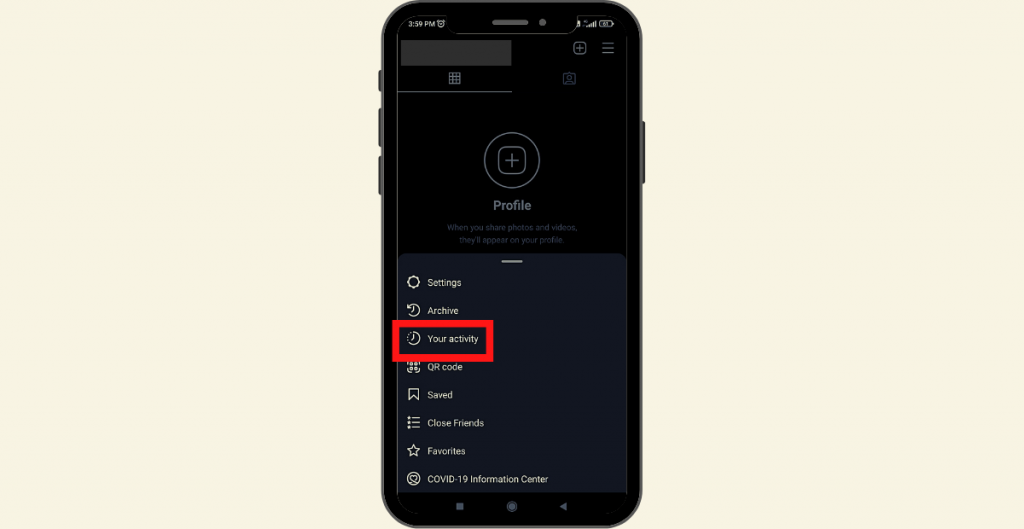
After tapping on the three-line icon the menu section will open in your Instagram app
There you will see the options like settings, archive, QR code, your activity, etc
Now click on your activity option
Step 3: select the interaction option
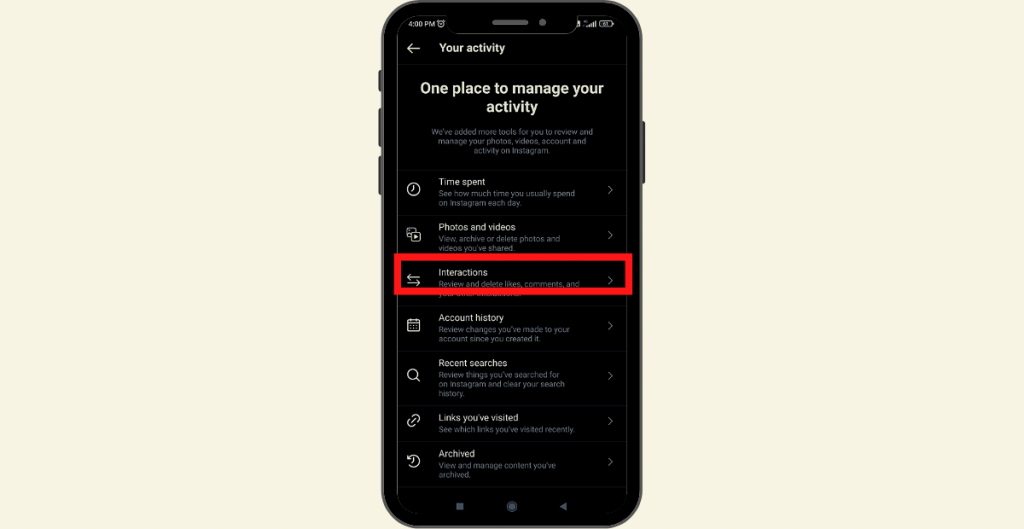
After clicking your activity option that section will get opened
In that place, you can manage all your Instagram profile activities. There you will find options like time spent, photos and videos, interactions, account history, etc
Here select the interactions option
Step 4: select likes and see your liked posts
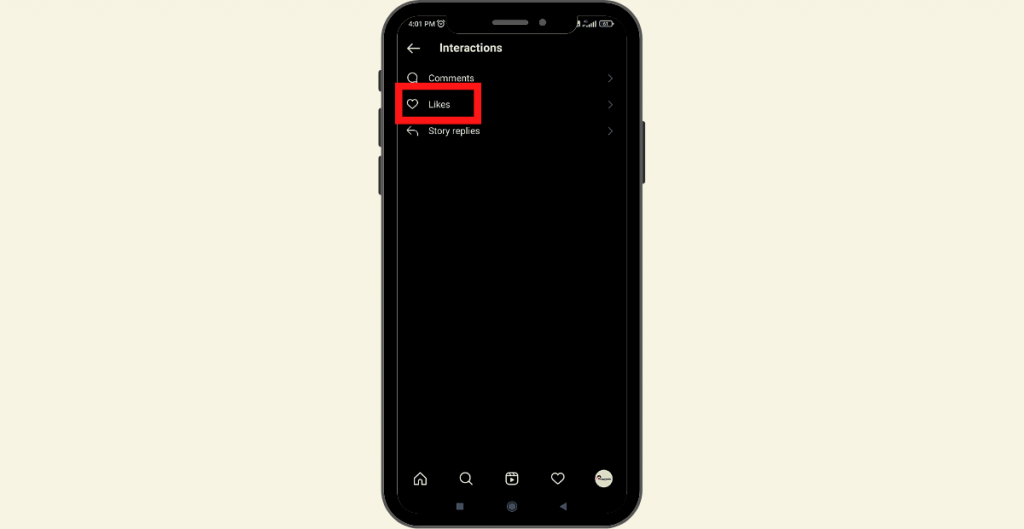
After selecting the interactions option you will see three things they are comments, likes, and story replies
Now in this step click on likes you can see your the liked post
By default, Instagram sorted your liked post from newest to oldest that is you will see your recent liked post on top
If you want to see your old liked posts tap on a certain filter option then select oldest to newest and click on apply
Now you can see your old liked posts on Instagram

How to see your liked Instagram posts on a PC
From web browsers, you can’t see the liked post on Instagram then what things you can do on the Instagram web version. Let’s see the Instagram web version features quickly
From the Instagram web version,
- you can change basic Instagram settings
- Post photos and videos
- See Instagram notifications
- Send and receive messages on Instagram
- Explore new posts and videos from the explore tab
- See your saved Instagram posts and videos
- These are the features given by Instagram for their web version
Conclusion
In this blog, how to see your liked post on the Instagram app in detail. Remember you can follow these steps only on the Instagram mobile app. Because Instagram won’t enable this feature on their web version. But if you are using Instagram from your web browser means try the post-saving option than liking it for future purposes. I hope you find this blog helpful and if it is so chat with your friends. Follow Publish Square for more blogs like this