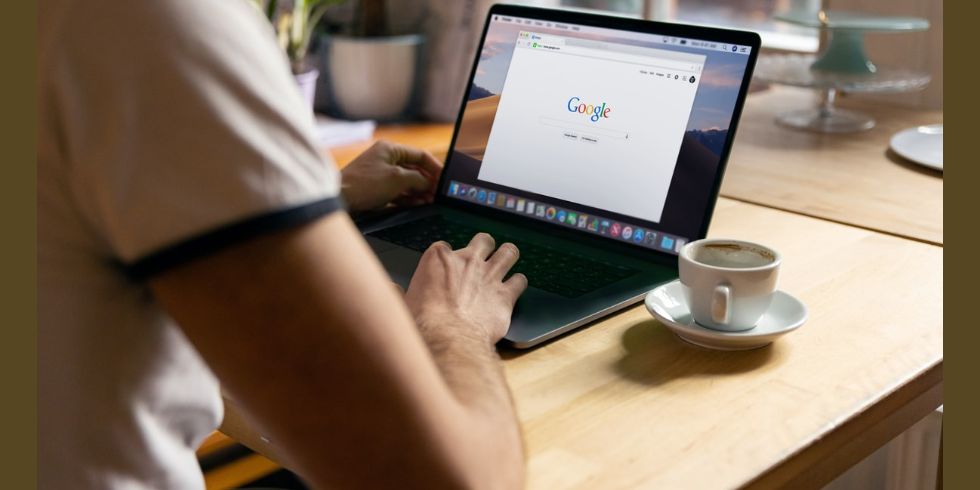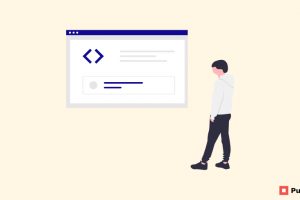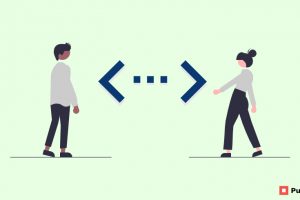Find and replace is an incredible add-on option that lets users replace a word that is not satisfactory.
How does it work you ask? Well, with the find and replace option you can search for a particular would you’re looking for from the entire text document. And once you find it, you can replace it with something else.
It lets you search for any word or phrase from the document and points it out to you so you can replace it. Find and Replace can be used in order to locate a particular word. It is especially helpful in large documents.
How to use Find and Replace in Google Docs?
Find and Replace can be put into use in literally seconds! It’s that easy. Especially if you use the keyboard shortcuts.
Open the Google Docs you’ve been editing.
Press CTRL+H if you’re using the PC and if you’re using Mac use Command+Shift+H.
Enter the word that you’re looking for in the Find box. And type in the word you want to replace it with, in the Replace box.
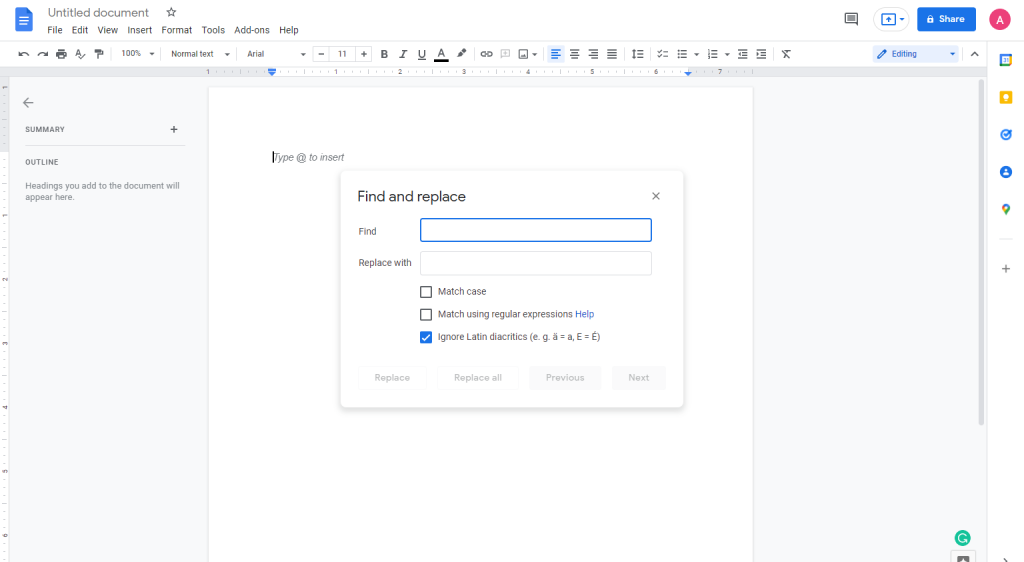
You can also select if you want to replace all the instances where that particular word occurs or just one instance.
Once you close the dialogue box the edit will be made.
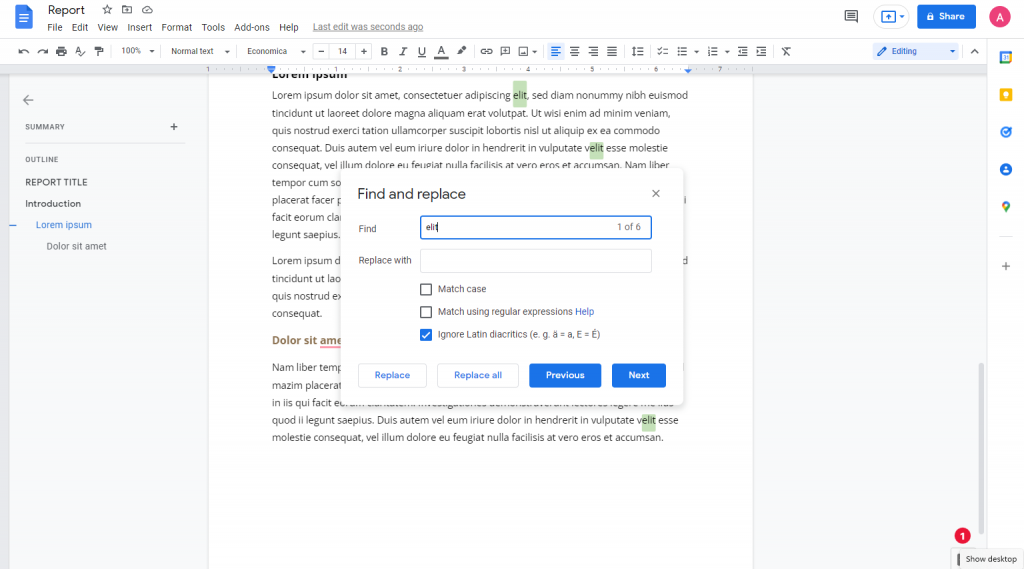
Find and Replace can be accessed even through menu options.
Edit > Find and Replace
Google Docs provides users with an option where they can just find a specific word from the document. You don’t have to replace. This option only lets you find the particular word you’ve been looking for.
The keyboard shortcut for that is: CTRL+F
Find and Replace in Google Docs Mobile
You can access this option on Android as well as iOS.
Open your Google Docs and click on the 3-dots on the top right corner of the screen.
Select the Find and Replace option from the menu.
Type in the word you’re looking for.
Click on the 3-dot menu and click on Replace.
Here, type in the word you want to replace it with and click on Replace.
Conclusion
The Find and Replace menu option can be used in multiple scenarios such as rectifying a spelling mistake, to deleted a word that occurs in various parts of the text document, and so on.
It makes it easier for the user to look for a word in a text document that sizes 4000+ words. It would be close to impossible to sit through and look for words in such a case. Thank god for Find and Replace.