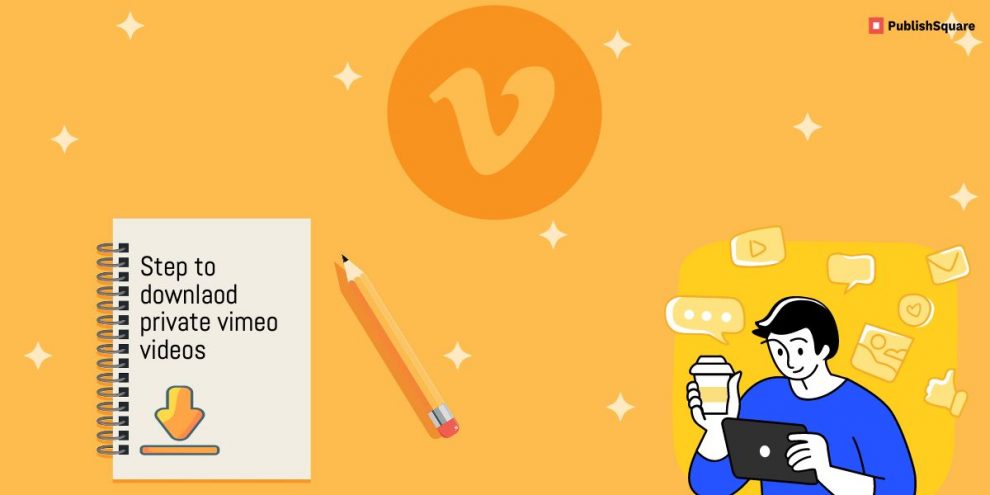You might like a video that you’d want to download for future reference, and that video might just end up being private. In this guide, you’ll learn how to download private Vimeo videos.
Vimeo is a platform that allows users to share videos, customize them and also live stream through the website. Vimeo has a variety of video content that attracts a wide range of users.
And downloading a private Vimeo video can be a thorny path, as the platform doesn’t have a clear “Download” option for private videos as it does for public videos. But of course, you can download private videos on Vimeo, there are just a few extra steps you need to take. This is a relatively easy process all you need is the patience to read the entire instructions given below and follow them. Now let’s see what they are.
Step 1: Inspect the video page
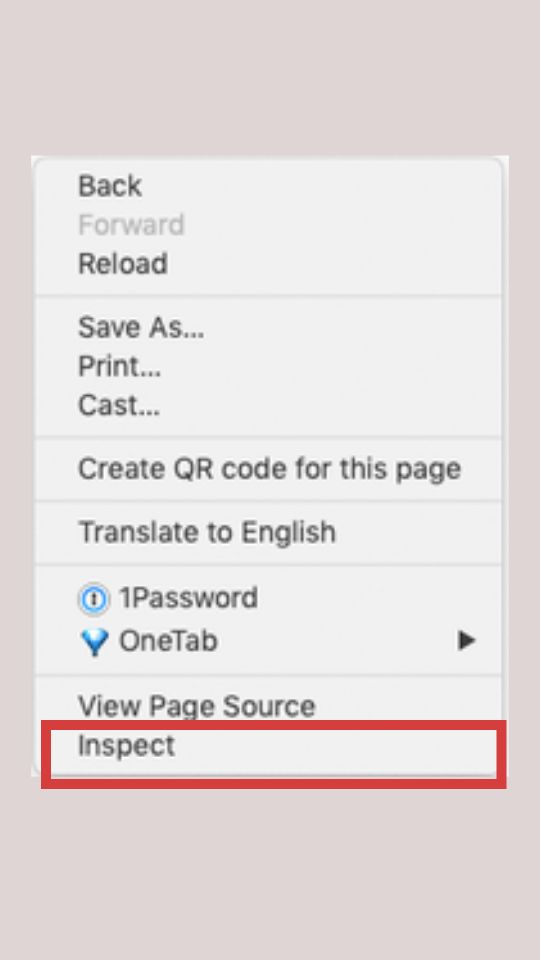
Go over to the private Vimeo video you wish to download.
Right-click on the video or anywhere on the page. You’ll see a pop-up menu appear with multiple options.
You need to select the “Inspect” option and then start playing the video for a short while. This is to allow the HTML and CSS files to load up.
Step 2: Go to Network tab

Under the Inspect element, you’ll see 5 tabs. Go to the “Network” tab and in the search box type “Player” under it.
This step helps you filter out HTML and CSS files. There will be quite a few files and this procedure will filter them out and pick the file that you want to use.
After you type “Player” and press “Enter“, multiple HTML files will appear. Do not get overwhelmed, just refresh the entire page and click on the first file.
However, once you refresh the page, the files that appear will have numbers for file names. Click on the first file to view it.
Step 3: Save the file
After you’ve clicked on that first file, the next thing to do is save it.
Keep in mind that when you save this file you should save it with the”.txt” extension. To do so, when you save the file just add the “.txt” extension manually typing it next to the file name, or select the “.txt” option from the drop-down box below the file name while saving.
The purpose of this extension is to view the HTML code. When you save the file with the “.txt” extension you’ll be able to view the file’s HTML code when you open the file.
Step 4: Find and Copy
Open the file that you saved with “.txt” on your device.
When you open the file, it will display a bunch of HTML code belonging to the video. All you need to do is find the quality of the video and this can be comfortably done.
The quality of the video is shown as 480p, 720p, or 1080p in the code. Tap on the “Edit” option from the Notepad’s navigation bar.
Then select “Find” and type in the quality you’re looking for (such as 480p,720, 1080p). Once found, highlight the”.mp4” in the code and copy the entire URL.
Starts as “https://” and ends with “.mp4” and you need to select and copy the full URL.
Step 5: Save the video
Copy and paste the URL to your browser and press “Enter“.
Once you do this the video will be displayed in the quality you chose. Right-click on the displayed video and select the “Save as” option.
Be sure to save it as .MP4 file.
And that’s it! You’ve now saved a private Vimeo video.