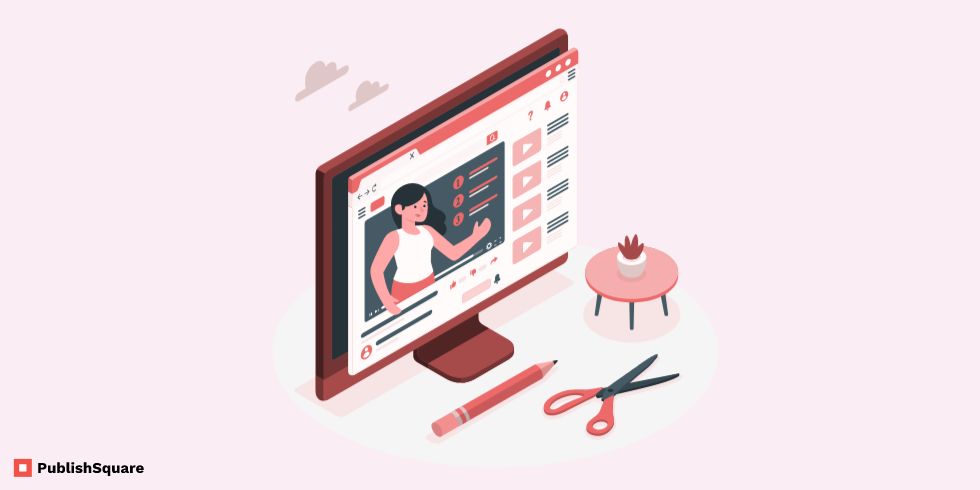A YouTube channel’s identity apart from its videos is the display picture and the channel banner.
The YouTube channel’s banner represents what kind of content the particular channel deals with. Hence it is important to spend time and think over your channel’s banner. It gives a certain type of identity to your entire YouTube channel.
However, changing your YouTub channel’s banner can be confusing, especially while you’re using your mobile to do so.
This guide will walk you through the process of changing a YouTube channel banner on your desktop as well as your mobile.
Also read: How to check who subscribed to your YouTube channel?
What is a YouTube Channel Banner?
A YouTube channel banner is a horizontal image. It is located at the top of your YouTube channel behind your Profile picture.
The image can be anything you desire (as long as it relates to the content on your channel). You can also create and customize the banner according to your liking, You can make use of tools such as Canva, Pixelied, Adobe XD and others like these.
The preferred image size for a YouTube banner is around 2048 x 1152. If the image size is too small, you can’t fit it into the banner area.
How to change YouTube channel banner?
To change your channel banner on the desktop, make your way to your YouTube channel.
Find the camera icon on the top right corner in your banner area and select change. Now you’ll be able to change your banner image.
But if you’re using your mobile for this, you won’t be able to change the banner. This is due to the fact that that the YouTube application doesn’t support changing the banner.
Although you can change it by navigating to your browser and opening the YouTube Studio.
1. Open YouTube on Desktop
It is best that you use your desktop to change your YouTube banner. The mobile application doesn’t allow users to edit their profiles.
Log on to your YouTube channel and click on your profile picture in the navigation bar.
Clicking on your profile picture opens up a menu with the following options: Your channel, Purchases and memberships, YouTube Studio.
Select the “Your Channel” option to go to your YouTube channel.
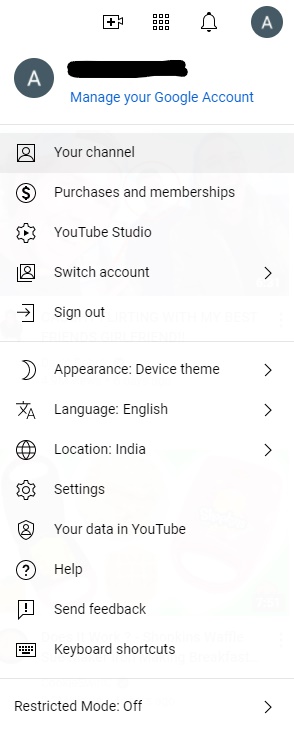
2. Click on the Camera Icon
Clicking on the Your Channel option takes you to your YouTube channel.
Here, you’ll see all the contents of your channel and this includes your profile picture and the channel banner.
You’ll see a camera icon on the top right of the banner. Click on the camera icon to proceed and change the banner image.
3. Click on Change
When you click on the camera icon in the banner image, you’ll be taken to YouTube Studio.
Under YouTube Studio, you’ll land on Channel Customization.
On the Channel Customization page, you’ll be able to change and edit your profile picture, channel banner and deal with video watermarks.
Select banner image. Under the banner image header you’ll have 2 options: Change and Remove.
The change option lets you replace the existing banner image with another.
The remove option deletes the existing banner image.
Click on the change option, this opens up the File Explorer.
Here locate the image that you want to set as your new banner image.
Double click on the desired image. If the image is too small, you’ll see an error message pop-up.
If the image is rightly sized, your screen will display a cropping box. Crop the image to perfectly fit the banner.
Finally, click on Done and the Publish to update your channel
How to Change YouTube Banner on Mobile?
Use your mobile browser (Safari, Chrome, etc) to log in to the YouTube Studio site.
Locate the Customization page and select branding and then the banner image.
Click on change and select the image you want to set. And the rest of the process is similar to the desktop method.
Select the image, crop, and click done to finish. And you’re done!
Further Reading
How to Rectify “Your Windows License Will Expire Soon” on Windows 10?